Creating and Viewing SAP BusinessObjects Contexts
Problem:
The Customer has multiple fact tables and wants to reuse the dimension tables without aliasing all the dimension tables or creating loops
Solution:
Create contexts for each fact table
Open up the Information Design tool (IDT) and within the IDT open up the data foundation layer
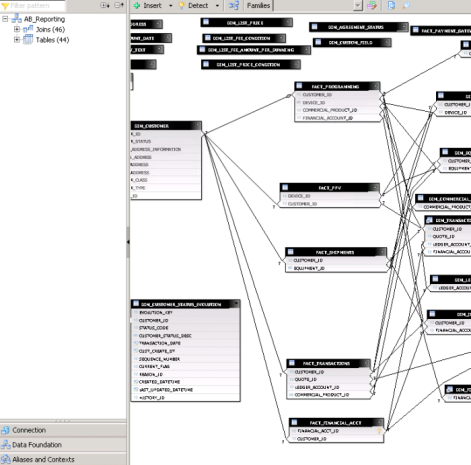
From within the DFX layer if IDT select Aliases and Context
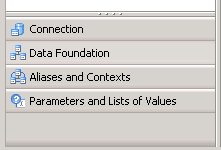
Add a new context and name the new context
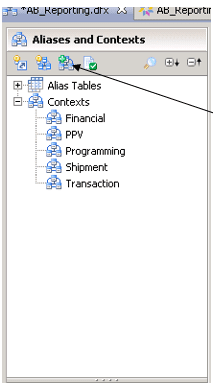
Select the newly added context and you can now edit the context joins in two ways graphically or by viewing the individual joins. We will start by viewing the joins graphically and selecting edit
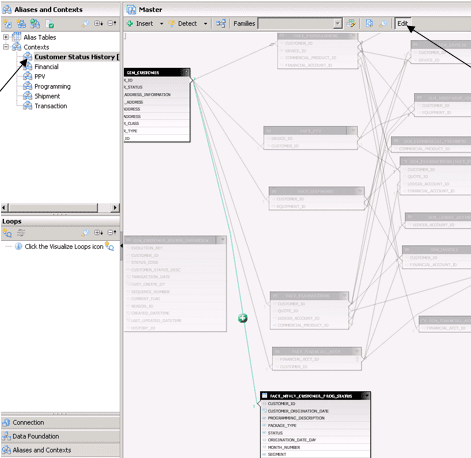
Select the newly added context and you can now edit the context joins in two ways graphically or by viewing the individual joins. We will start by viewing the joins graphically and selecting edit
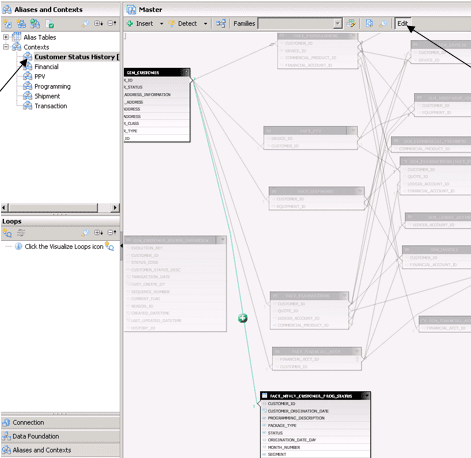
Tip: Webi can be complicated. Our expert SAP BusinessObjects consultants can help. See how or contact us.
Now select the joins that you want in the context Green + is in the context and Red – is not in the context
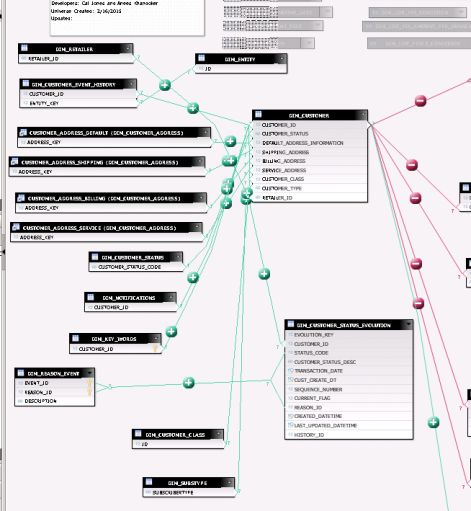
Verify graphically or by the individual joins that all the joins are in or out of the context, let’s view the individual joins to make sure that all our joins that we want to include or exclude or properly marked
Select the up arrow to switch the view at the bottom of the screen
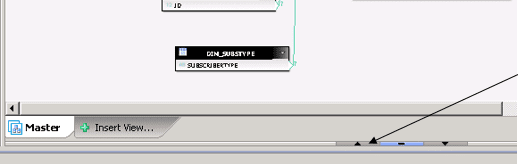
Now you can verify the joins
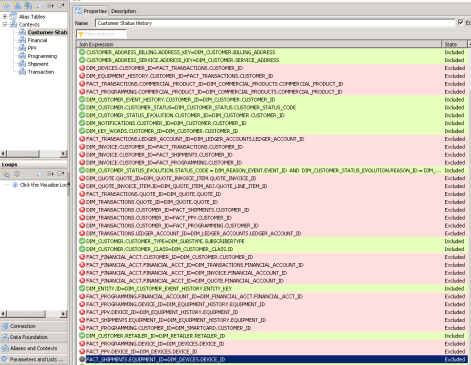
Now we must go back into the other context to verify that the additional joins for the now context are not in the existing context. This can be accomplished by selecting each individual context and checking the Join Expressions
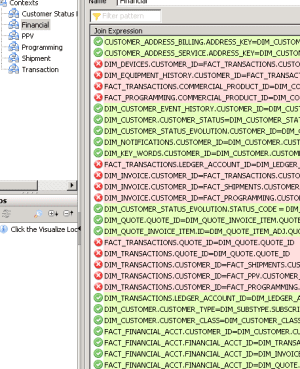
Now that we have verified the contexts, we can save the DFX layer and republish the Universe.